TABLE OF CONTENTS
End of Year Reset
Bizprac allows for data entry for a period covering 2 years. Usually this will be the current financial year and the next financial year.
At the end of the accounting period covering the 2 years, you will need to complete an end of year reset. This will need to be completed if you wish to continue adding new information into Bizprac.
An end of year reset can be completed once all the financial information has been finalised by your accountant.
The procedure will automatically create a copy of the current database, roll the accounts information over, creating a database of the historical data. This can be accessed later as required.
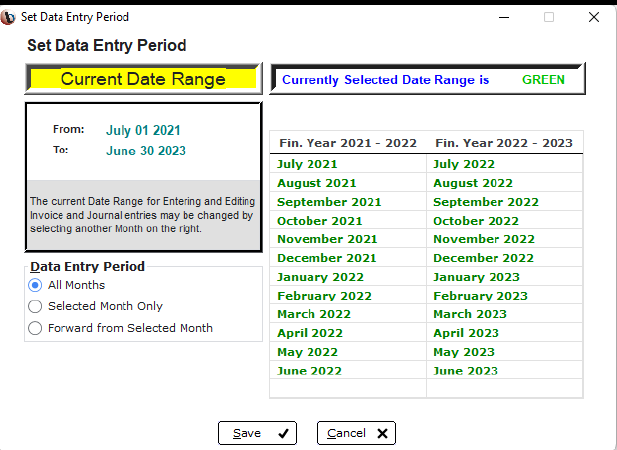
Before you Start
Before proceeding with an end of year reset it is important to ensure all your records are up to date.
Ensure any journal entries for the rollover period are entered prior to completing the rollover. Journals entered after the rollover period will not have the desired result on the account balances.
It is recommended that any outstanding issues be addressed prior to the end of year reset. Some issues become more difficult to address outside the date range.
Remember that once the end of year reset the current data will be rolled into history, history data cannot be adjusted. Ensure all records are up to date.
Completing a Ledger Integrity check (found in the reports option of the General Ledger) will alert you to any major issues that need to be addressed.
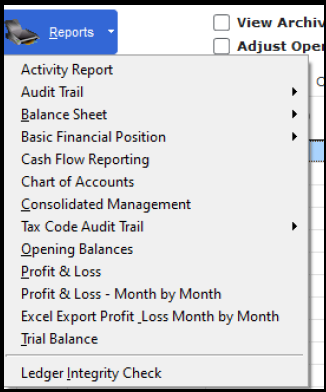
Begin
An end of year reset must be completed for each active bookset.
Highlight the bookset to be rolled over.
All the information needed is displayed on each screen.
IF you are unsure for any reason STOP! An end of year reset cannot be reversed.
Click end of year reset to begin the process.
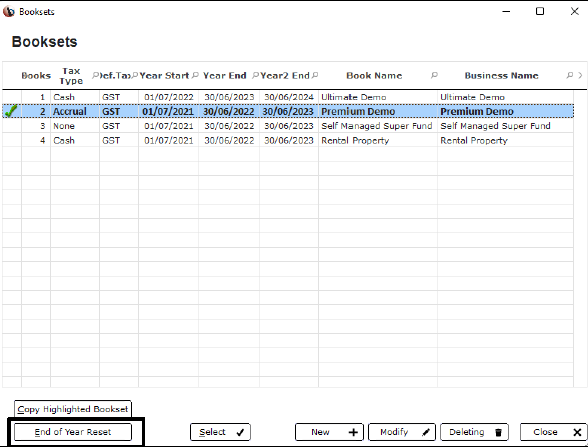
IMPORTANT!
This screen outlines the process and will show the dates that will be adjusted.
It is not necessary to make any adjustments to the dates.
Click next to continue.
This is the last opportunity to cancel the process. If you have any doubts or questions, click cancel and seek advice from our support team.
When you are ready click Year End Reset now….
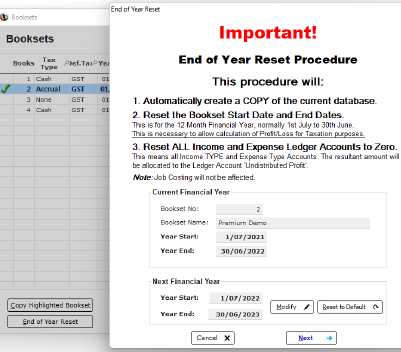
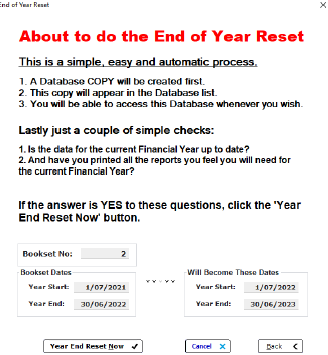
Complete
Once the process is complete you will be notified, and you can close the window and continue working.
The history databases will be listed with the dates of the financial period that they relate to. You can access these at any time by selecting the database.


Caution
The data entry in Bizprac is date dependent.
Accessing records and making necessary adjustments can be hindered if you roll your books too soon.
Bizprac will not allow you to roll the data if the date range exceeds 2 years.
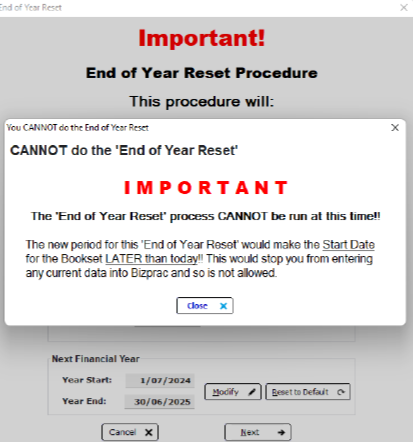
Cash or Accrual Accounting
Definition
Cash or Accrual is the accounting method that is used for the calculation of the BAS and the paying of GST.
This setting will determine the method used to calculate the BAS, so it is imperative that this is selected correctly. The GST method is generally set when the Business Books are setup; they will only change if directed to do so by the ATO.
Cash: this is the simplest method of accounting. Income is reported when it is actually received, and the expenses claimed when they are actually paid.
Accrual: income and expenses are reported as soon as they occur; regardless of whether money has changed hands or not.
If you are unsure about which accounting method, you should be using, contact either your Accountant or the ATO.
GST Cash or Accrual
Your default method of accounting is found under the Setup Menu →Settings → Tax settings.
Select the GST Tax Type suitable for your business.
**If you are unsure about the method that should be used, consult the ATO or your Accountant BEFORE you commence any data entry.
In this screen the default entry method can be set for orders and invoicing.

Changing the GST Setting
If you have been directed by the ATO to change your accounting method, there are several things you will need to keep in mind.
▪ The ATO may direct you to changeover on a specific date, usually at the beginning of a new financial year or quarter
▪ Make a note of the changeover date
▪ Complete any bank reconciliations for dates prior to the change
▪ Ensure ALL data entry is complete, entries that are backdated will be processed under the new accounting method
▪ It would be advisable to complete a tidy up of any outstanding creditor and debtor invoices prior to changing the settings
▪ Clear any part paid creditor or debtor invoices out of the system (refer to the relevant guides)
Data Entry
Data entry methods remain the same, but all invoices entered prior to the changeover will need to be processed together. It would be advisable to note these or pay them together prior to changing over.
Invoices that have been entered under different accounting methods CANNOT be paid together. Should there be a cross over period all invoices for each accounting method will need to be processed separately.
If it becomes necessary to change the accounting method mid BAS period; a utility is available to enable these changes.
**It should be noted that for reporting purposes the Bizprac General Ledger reports using the Accrual Accounting method.
Changing the Settings
Entries can be changed mid BAS period if necessary; if directed to do so.
Under the program settings there is an option to Change the tax settings on existing entries.
**IMPORTANT..it is recommended that a backup be completed prior to commencing this process.
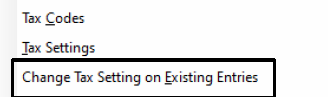
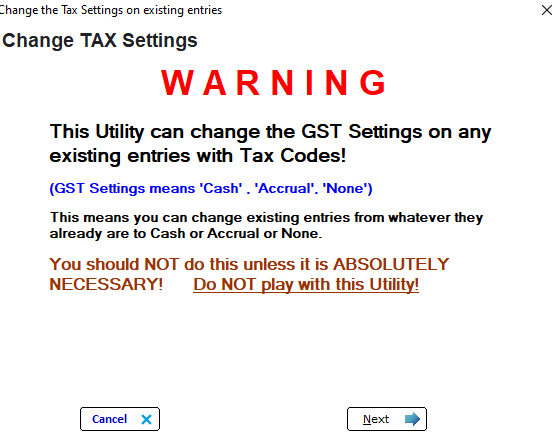
Choose the New Setting
Start by selecting the date you wish to change within the accounting period. Click modify and select the date range.
Using the drop-down box select the method you are changing FROM
Then using the drop-down box select the method you are changing TO.
If necessary, the GST codes can also be adjusted.
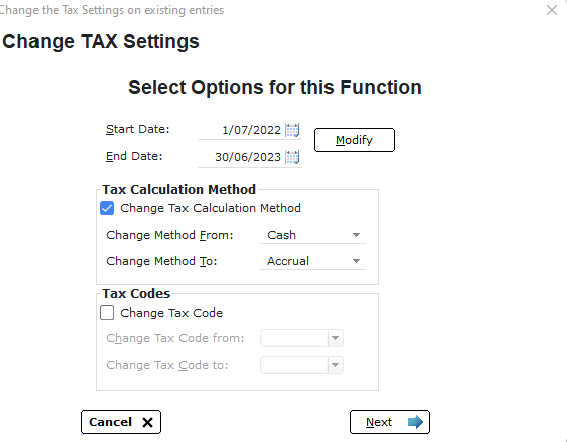
Warning!
This screen allows you to view the details being changed prior to commencing.
Ensure all the details are correct and proceed.
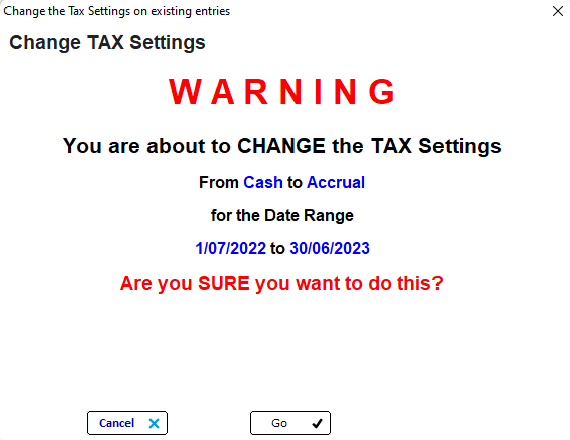
Complete
Once complete you will be notified, close the window down and continue working.
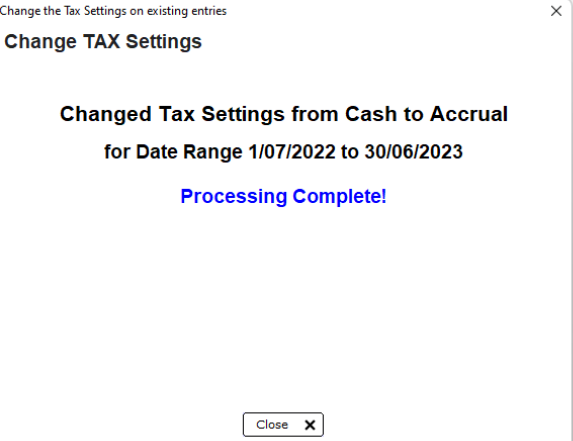
Check Entries
By using the show tax method on entries option, you can see the accounting method being used.
This will show in the listing whether it is a cash or accrual entry.
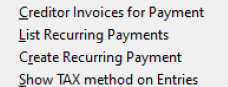
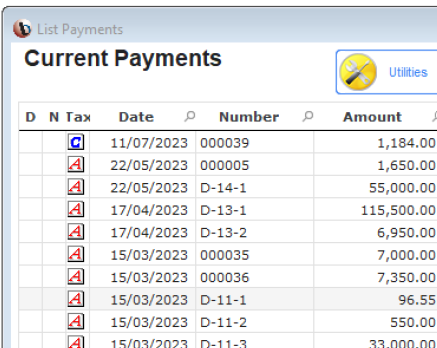
Clearing Bad Debts
Clearing Debtor's Bad Debts
If there is an amount that will not be paid, create a credit note for the amount being written off.
You can either use the income account or use a separate bad debts ledger.

Allocating the Credit Note
In the cash receipts menu add the debtor details leaving the amount column at $0.00.
At the list of invoices, highlight the credit note and click pay highlighted.
Then highlight the amount that will be cleared and click pay highlighted.
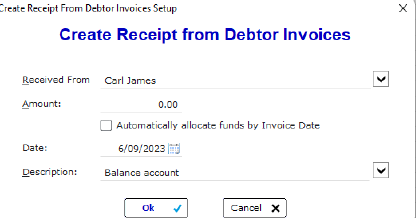
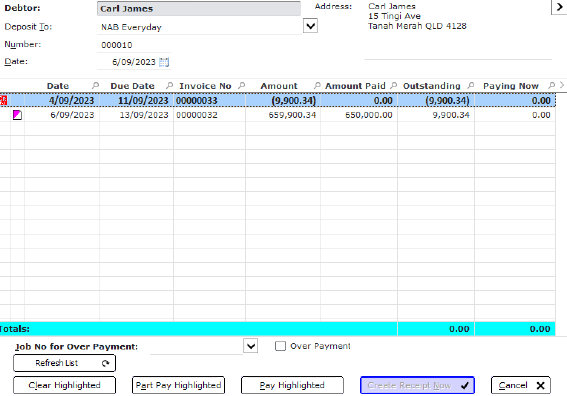
Finalise the Receipt
Once the funds have been allocated finalise the receipt, the receipt will appear in the list as $0.00 as the credit note cancelled out the amount outstanding.
The debtor invoices will now be shown as paid and found in history.

Clearing Creditor

Paying the Credit Note
Authorise the credit note and the invoice that it is offsetting.
It is recommended that you process these separately.
The authorised amount will show as $0.00, continue the payment process as normal.
The payment amount will list in the cash payments window as $0.00.










